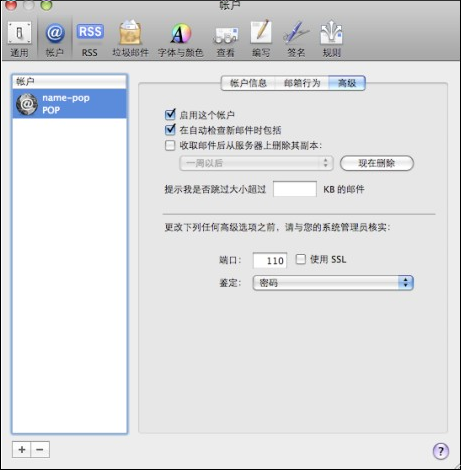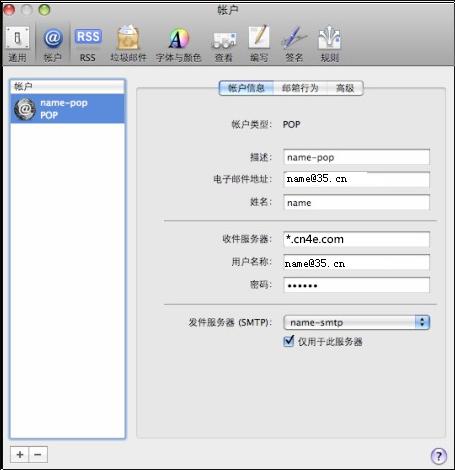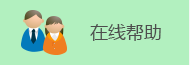MAC设置方法-英文版
If you use Macbook to send and receive emails, please follow steps below to set up yourcomputer.
Take mail.35.cn as an example:
Step 1: Add an account
On the “Folder” tab, click “Add Account” and type in your name, email address and password” as account adding window comes up. Click “continue” when you finished.
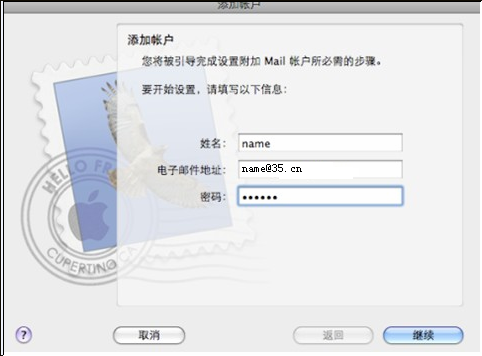
Step 2: Mail Server Setting:
POP Server Setting:
Account Type: POP/IMAP
POP Server: mail.35.cn
User Name: please type in your full mail add.: name@35.cn
Password: please type in the password matching the user name.
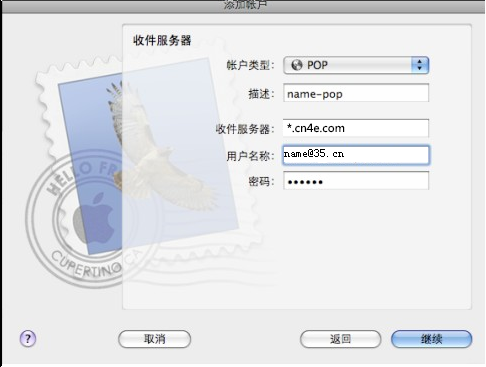
Outgoing Server Setting:
Outgoing Server: mail.35.cn
User Name: please type in your full mail add.: name@35.cn
Password: please type in the password that matches the user name.
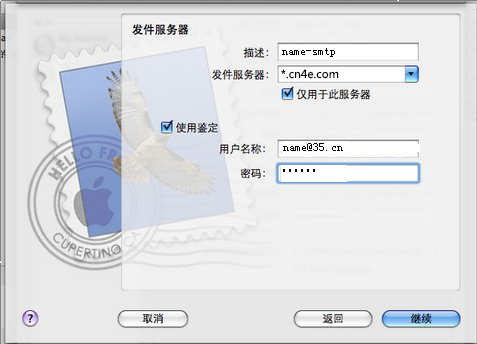
Step 3: Preference Setting
When finishing your setting up above, you can click “Preferences” to check account information and do “Advanced Setting”
Off the check of “Delete the counterpart after receiving” option to ensure the counterpart can be saved in web email box. And please be noted that the port parameter is 110